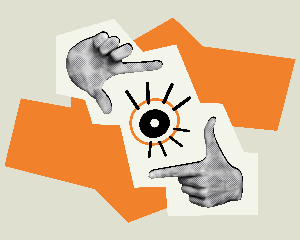Verifying your Google My Business listing is a crucial step in claiming ownership of your business’s online presence. It helps ensure that your business information is accurate, up-to-date, and visible to potential customers. Follow these steps to verify your Google My Business listing:
Step 1: Sign in to Google My Business
Go to (link unavailable) and sign in with your Google account.
– If you don’t have a Google account, create one and then sign in.
Step 2: Find Your Business
– Enter your business name and address in the search bar.
– Select your business from the search results.
Step 3: Choose a Verification Method
– Google My Business offers several verification methods:
– Postcard verification (most common)
– Phone verification
– Email verification
– Instant verification (for eligible businesses)
– Choose the method that works best for you.
Step 4: Enter Verification Details
– If you choose postcard verification:
– Enter your business address and contact name.
– Google will send a postcard with a verification code.
– If you choose phone verification:
– Enter your business phone number.
– Google will call you with a verification code.
– If you choose email verification:
– Enter your business email address.
– Google will send an email with a verification code.
Step 5: Receive and Enter Verification Code
– Wait for the postcard, phone call, or email with the verification code.
– Enter the code in the Google My Business dashboard.
Step 6: Confirm Verification
– Once you enter the verification code, Google will confirm your business listing.
– You’ll receive an email notification when your listing is verified.
Step 7: Complete Your Business Profile
– After verification, complete your business profile with accurate and up-to-date information.
– Add photos, hours, categories, and other relevant details.
By following these steps, you’ll successfully verify your Google My Business listing and take control of your online presence.